Read the Docs¶
What does Read the Docs do?
a service that hosts sphinx documentation
all public repositories are free
a framework for starting your own documentation server
So here you can find step by step instructions how to publish your documentation using Read the Docs.
Setup Read the Docs¶
Go to https://readthedocs.org/ and create an account.
Log in and click on your user-name in the upper right corner.
Click on Import a Project
Something Manual
Then fill the following form
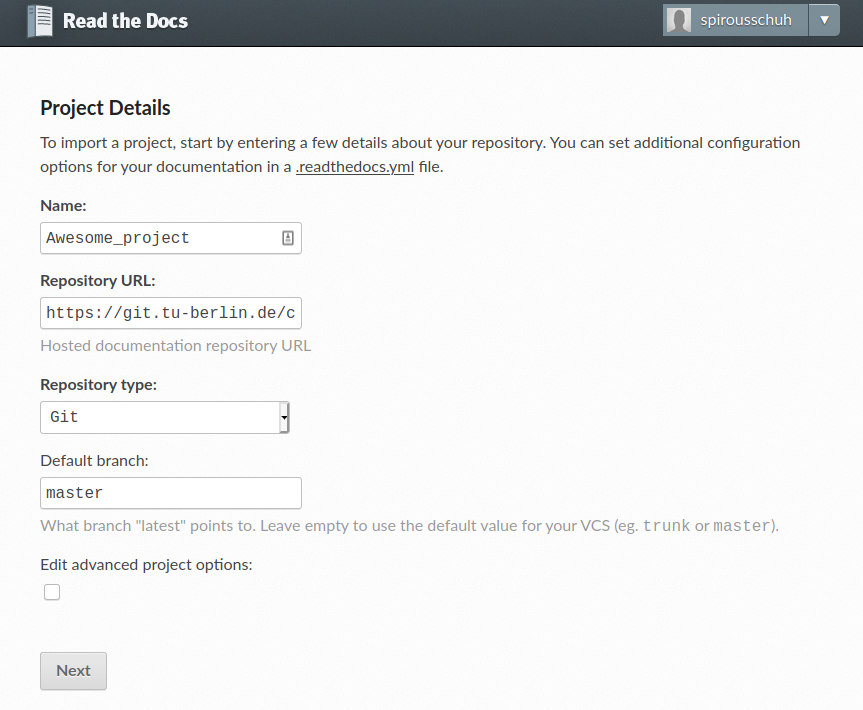
Click on next.
Now you successfully introduced Read the Docs to your repository. On the next page you see two important things.
On the one hand you can try to build your documentation and on the other hand we did not establish a webhook so far. Let us start with the build.
Build Documentation¶
For the build your repository needs to be public. In case it is already public please continue here.
Open your repository
https://git.tu-berlin.de/your/repo/urlin the browserIn the bottom left corner click on settings
Scroll down to the section Visibility, project features, permissions
Click on the Expand button
Underneath the heading Project Visibility use the drop down menue to choose Public
Scroll down and click save changes
Now your repository can be seen by everybody in the internet, in particular by the Read the Docs service, so we can start building the documentation.
Open https://readthedocs.org/ in your browser and log in
Click on your user-name in the upper right corner.
Click on your project name
Click on the Build Version button
Wait for the build to succeed. It should look like this
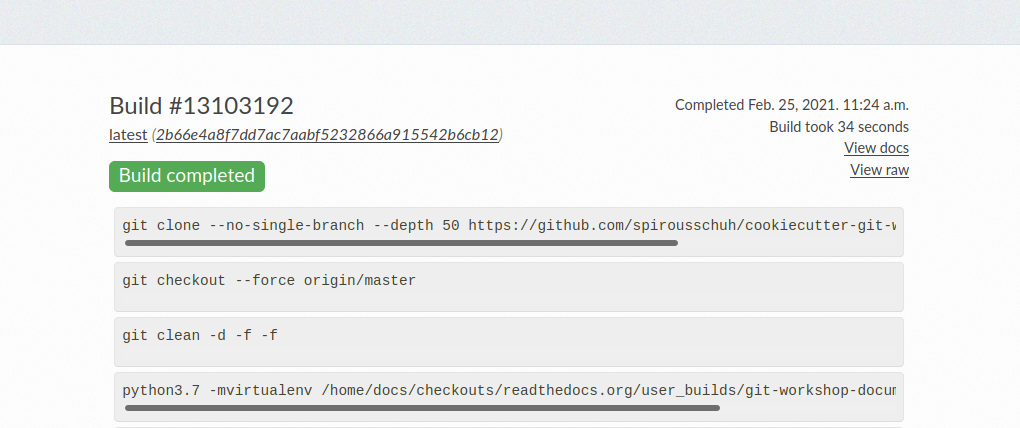
On the right hand side please click on the button View docs.
Add Webhook¶
Now we want our documentation to be updated automatically, once a Merge Request is merged. Therefore we will add a webhook to the repository.
Open https://readthedocs.org/ in your browser and log in
Click on your user-name in the upper right corner.
Click on your project name
Click on the Admin button
In the navigation on the left hand side click on Integrations
Click on the button Add integration
In the pull down menue select GitLab incoming webhook and click on the Add integration button
Now right click on the link that you see and that starts with
readthedocs.org/api/v2/webhook/...to copy itGo back to your repository
https://git.tu-berlin.de/your/repo/urlClick on Settings>Webhooks
Copy the webhook URL to the URL field
Scroll down and click on Add webhook.